If you need to transfer your services to another account holder, follow the steps below to ensure a smooth transition.
Step 1: Notify Us #
Open a billing support ticket on your client portal to inform us that you wish to transfer your services.
Step 2: Review Terms and Conditions #
Before proceeding, ensure both you and the nominated account holder carefully read our terms and conditions for all the products and services you wish to transfer.
Step 3: Confirm Transfer Request #
Once you’ve reviewed the terms, confirm the request by opening a ticket on your client portal account if you haven’t already. The nominated account holder will also need to open a ticket once they receive an invite email from us.
Step 4: New Account Creation #
Once we receive confirmation from both parties:
- We will contact the nominated account holder to proceed with creating their client account. If they haven’t done so already.
- The new authorised account holder must confirm new payment details (if they haven’t already done so).
Step 5: Account Transition Completion #
At this point:
- Your account will be effectively cancelled.
- Responsibility for payment of your previous services will transition to the new account holder.
If you have any questions about the transfer process, feel free to reach out to our support team via your client portal.