This guide talks you through changing the default Administrator password through your client panel.
To change a password for another account – press Win+R and type netplwiz and press open, select the user account -> click reset password -> Enter the new password and click confirm.
I do have access to my VPS #
Navigate to Settings -> Accounts -> Sign In Options -> Password -> Change
I don’t have access to my VPS #
Step 1 #
Please head to your Client Portal -> Services -> My Services -> Select your VPS -> Scroll down until you see the VPS Panel
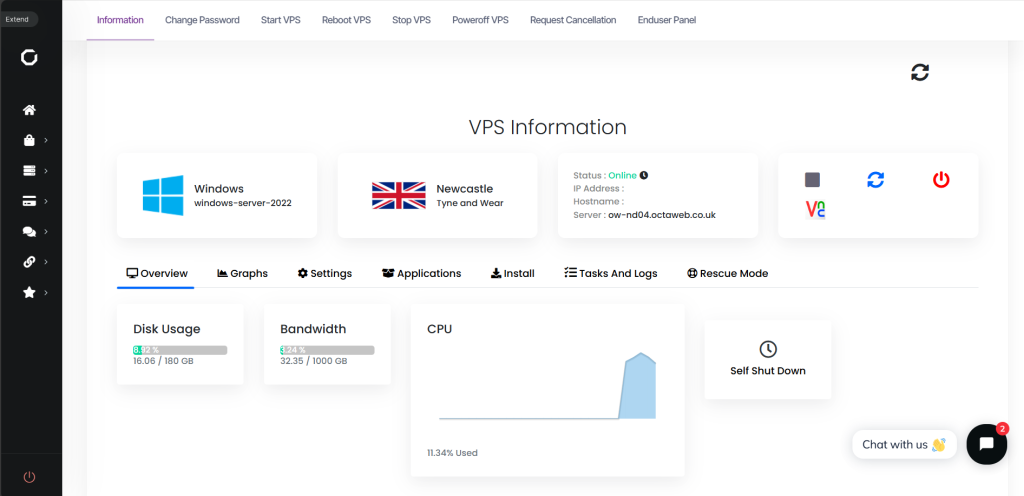
Step 2 #
Click on “Change Password”
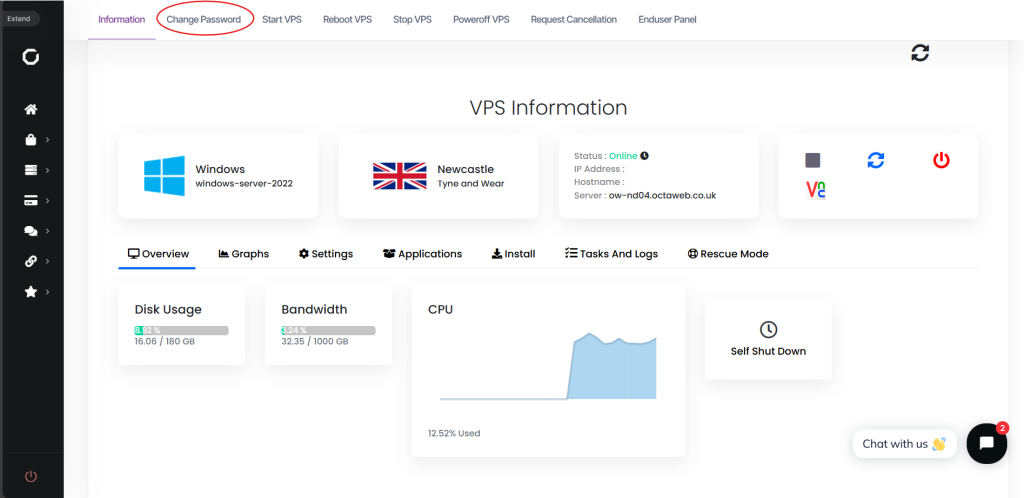
Step 3 #
Input your new password and click “Save Changes”
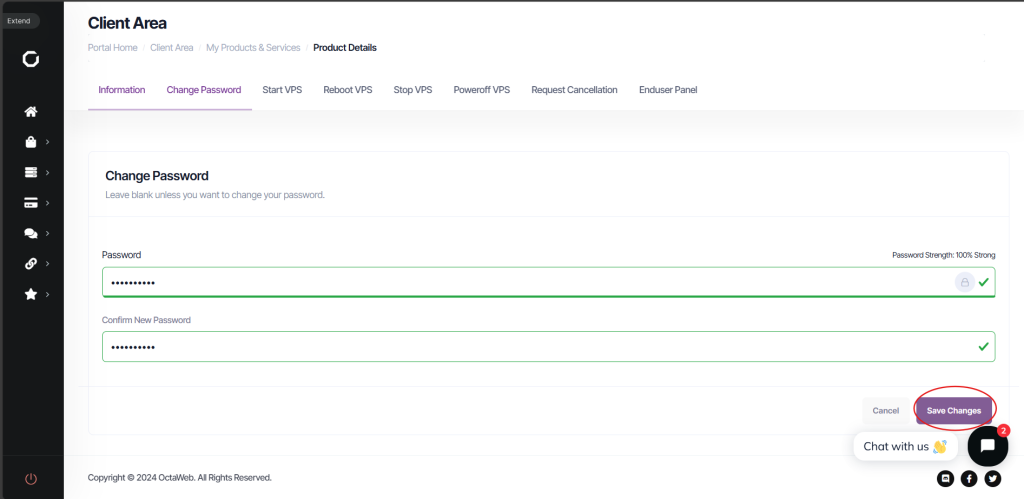
Step 4 #
You will then see the following message 👇
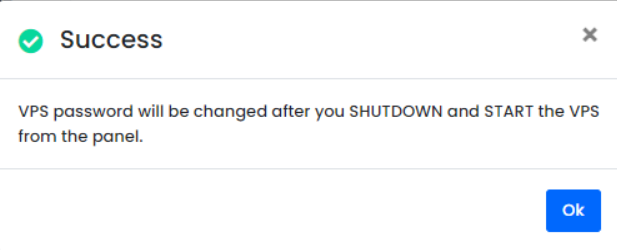
We must now turn off the VPS and power it back on to affect the password change.
Step 5 #
First click the power off icon

Please then wait for 30 seconds.
Step 6 #
Now press the start button
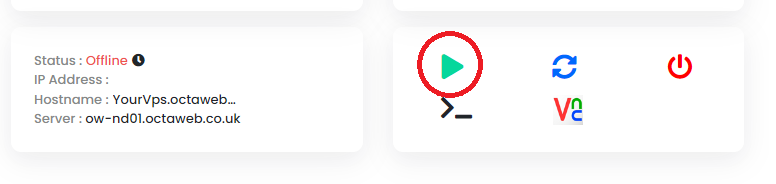
Please wait for around 2 minutes before attempting to connect