Before you start: Check Service Status for any planned outages or known issues
Restart the VPS:
- You can check the last time the VPS was restarted by opening Task Manager and clicking on the Performance tab. Look for the Uptime section to see the length of time since the last VPS start.
- Alternatively, we have made this easy by showing this information on your desktop.
Check Resource Usage:
- After restarting, re-open Task Manager and see what is using all of your resources. This might be a good time to review if you need an upgrade.
Update Your VPS:
- Ensure your VPS is up to date by going to Settings, selecting Update & Security, and then Windows Update. Click on Check for updates.
Still Stuck?:
- If you have completed all the steps above and are still experiencing issues, reach out to our team, and we can take a look.