This article applies to Windows VPS’ only
Step 1 #
First lets open the Remote Desktop Connection App – This will allow you to connect to your VPS.
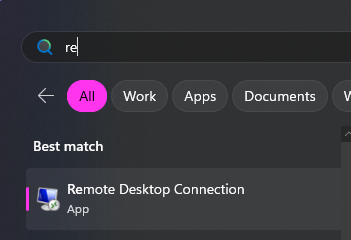
Step 2 #
You will be greeted with the following window 👇
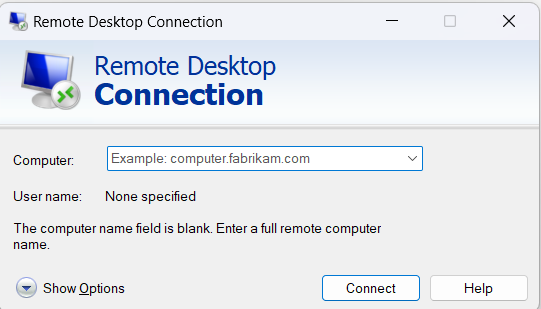
Step 3 #
In the “Computer” Box please input the VPS IP Address followed by the port that you received on your order confirmation email and press connect.
Step 4 #
You will then be greeted by the following window 👇
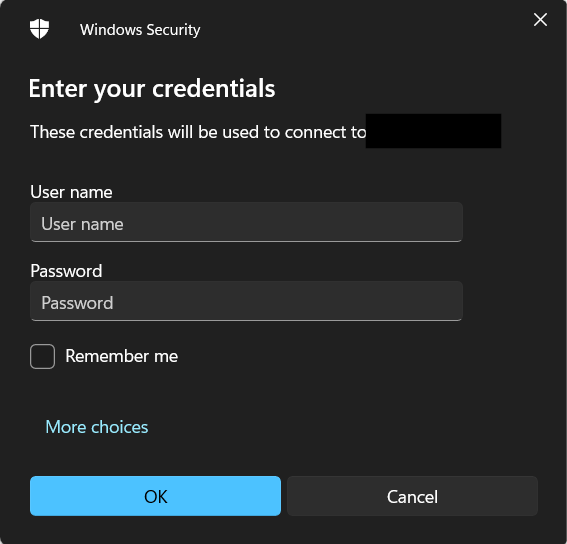
In the username field please enter “Administrator” and in the password field please enter the “VPS Root Password” that you chose when placing your order.
We have included this password on the email “New VPS Server Information”
Then press OK