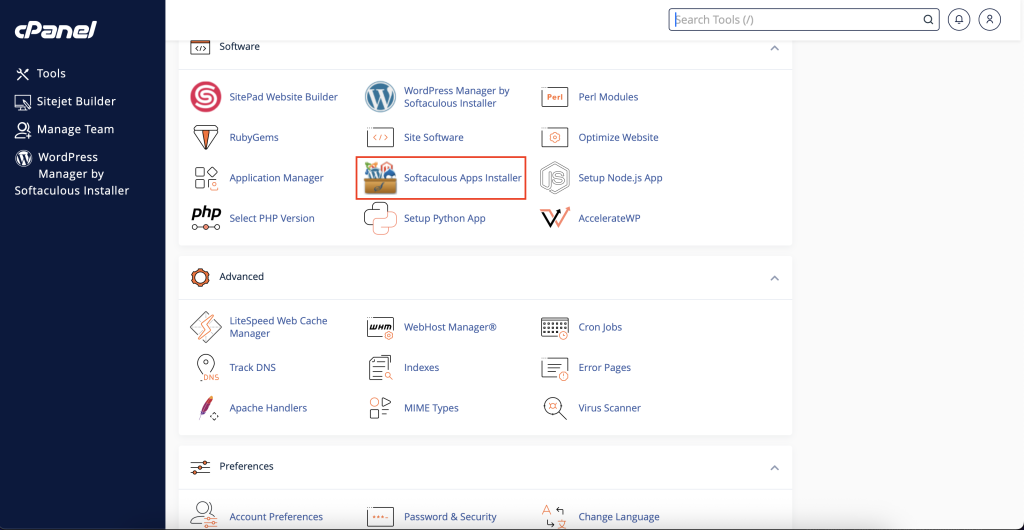Here’s everything you need to get started with cPanel.
Logging into cPanel #
To login to cPanel follow the steps in our New Account Information email that has been sent.
Your cPanel Username & Password will also be included in your confirmation email. You can change your password by clicking the user icon on the top right and selecting Password & Security.
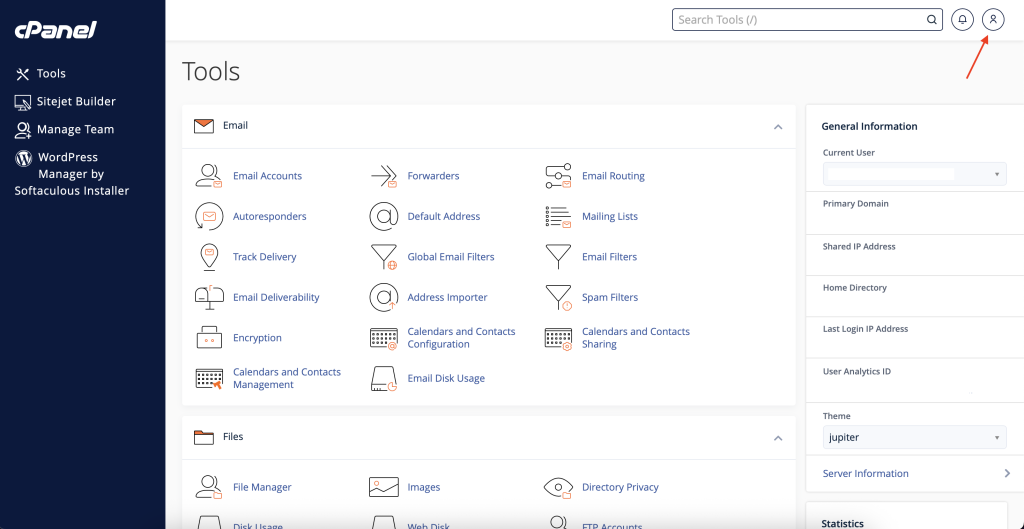
Changing nameservers #
To do this, you’ll need to change your nameservers with your current domain registrar (where you purchased your domain from).
Our cPanel Nameservers are as follows:
ns1.octaweb.co.uk
ns2.octaweb.co.uk
The steps you’ll need to take to input these nameservers vary from registrar to registrar, although we’ve included some tutorial links below for some of the most popular:
If you’re unsure where to make these changes, consult your registrar’s support documentation or reach out to their customer service team.
If you have requested a domain name during sign up, please keep in mind that your domain name will not be visible on the internet instantly. This process is called propagation and can take up to 48 hours.
Until your domain has propagated, your website and email will not function, we have provided a temporary url which you may use to view your website and upload files in the meantime.
Uploading your Website files #
Now your domain is pointed to ys, and you’re logged into cPanel, you can now upload your website files.
There are a few options for beginner users:
1) Upload your own HTML website files (if you have them available)
To upload your website files, use the File Manager within cPanel.
3) You can utilise a range of software within the Softaculous Apps Installer