📌 Please note – We have already opened FiveM and Teamspeak Ports (Except ServerQuery)
Step 1 #
These are the requirements for opening a port or allowing access to applications you configure:
- The port number or application you want to open on your Windows firewall.
- The protocol the application will use – connection less (UDP) or connection-oriented (TCP).
- The physical path to the application’s executable (if you will be creating a program-based rule).
Typically, your software vendor will provide this information to you if you do not have it.
To assist, here is a brief list of common protocols and their associated port numbers.
File Transfer Protocol (FTP) Data Transfer – 20
TeamSpeak Specific –
10011 / TCP for ServerQuery.
Step 2 #
Click the Search icon on the bottom-left of the taskbar and type firewall.
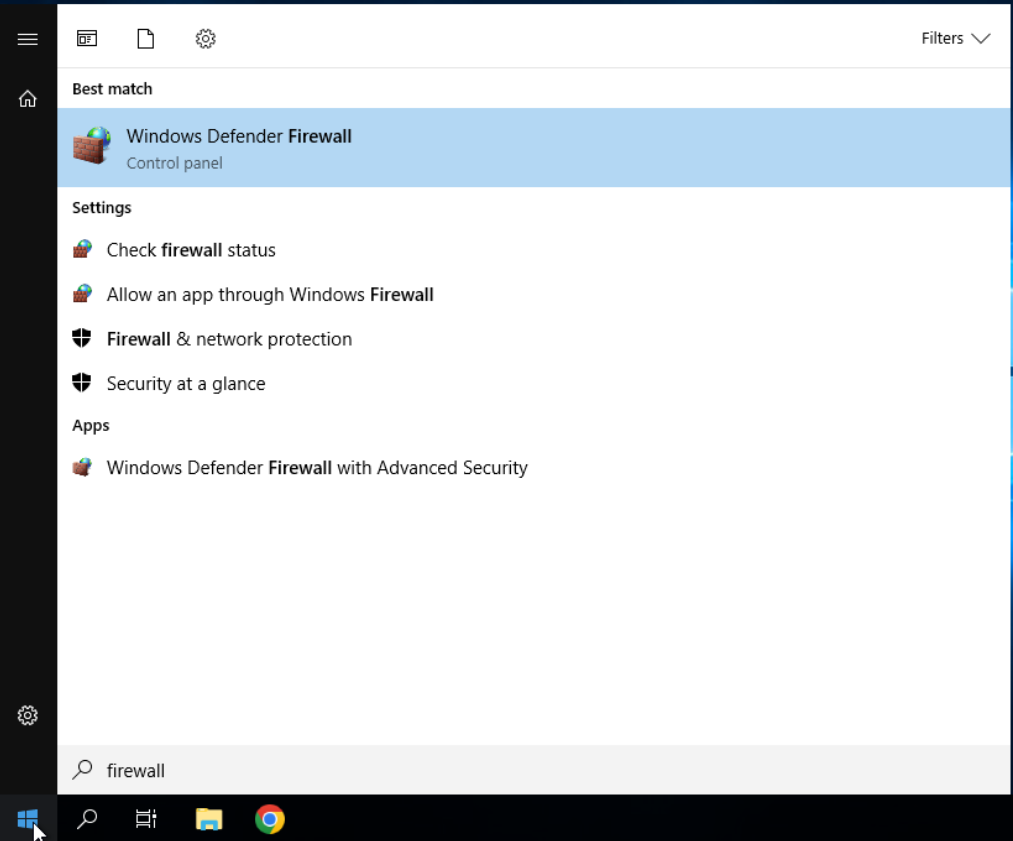
Step 3 #
Click on Windows Defender Firewall with Advanced Security. This action opens the Windows Firewall Management Console.
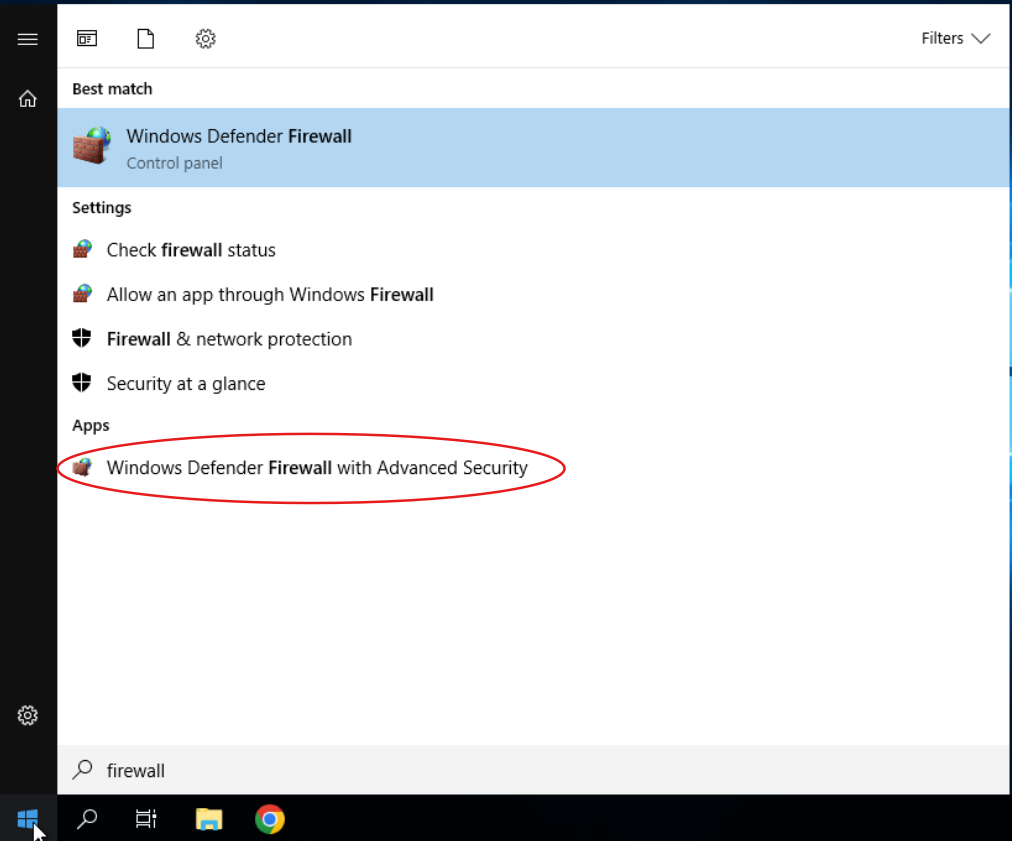
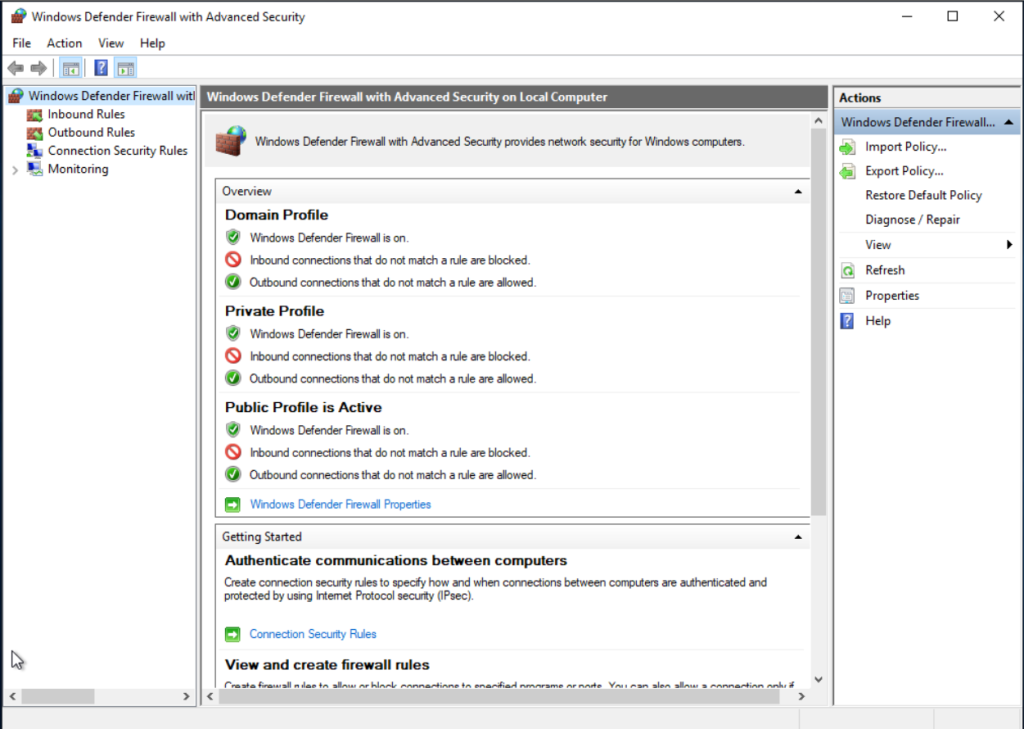
Step 4 #
From the left-hand navigation, click Inbound Rules to expose the Inbound Rules pane on the right.
These steps are exactly the same for outbound rules just select Outbound Rules instead.
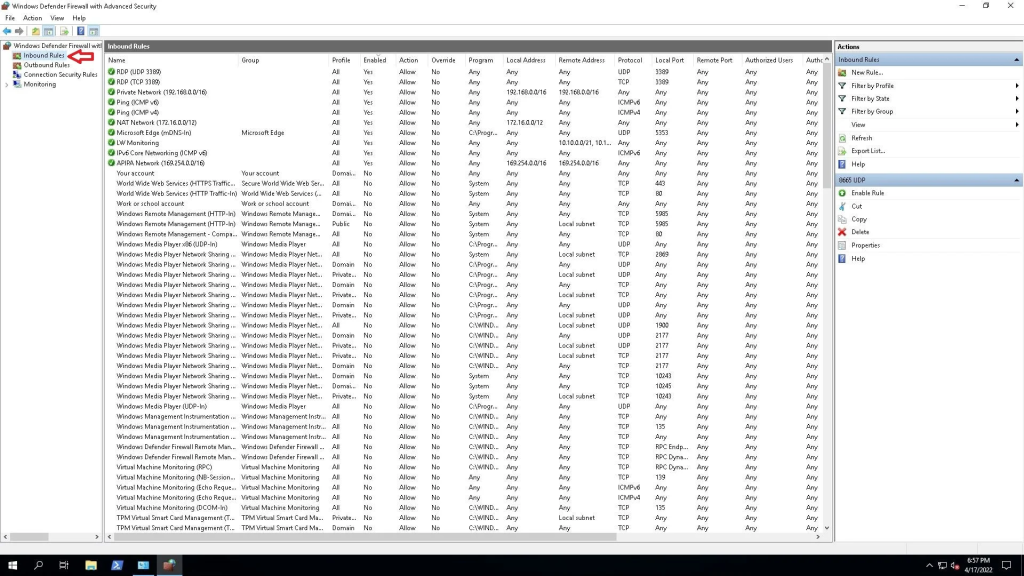
Click the Enabled column at the top to sort your rules by status until the value of Yes is at the top.
The rules created by OctaWeb allow access to your server. Disabling or editing these rules could cause network disruptions or prevent support from assisting you.
Step 5 #
Click New Rule in the right-hand pane to open the New Inbound Rule Wizard.
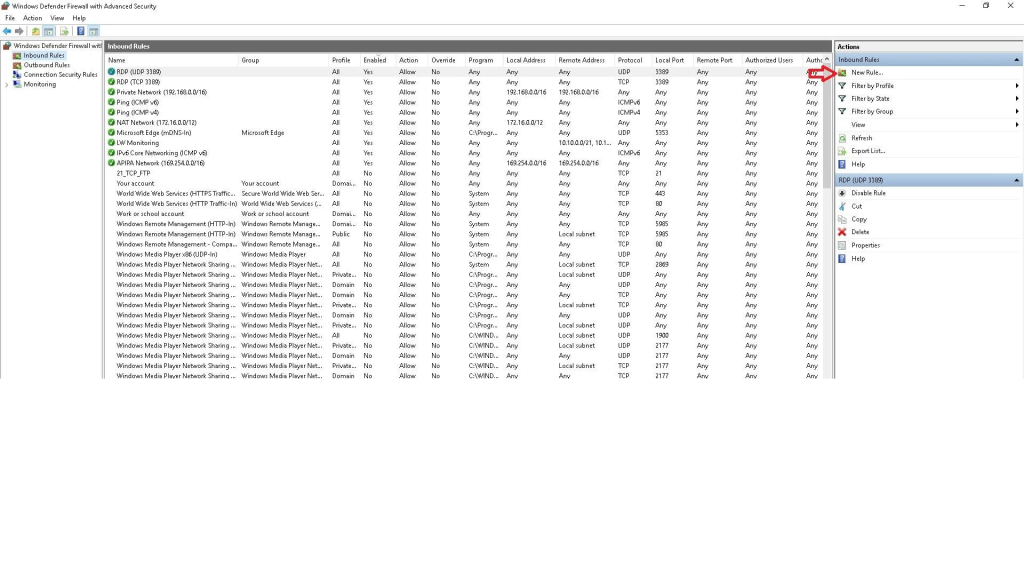
Step 6 #
In the New Inbound Rule Wizard, under the Rule Type section, select the Port radio button and click Next.
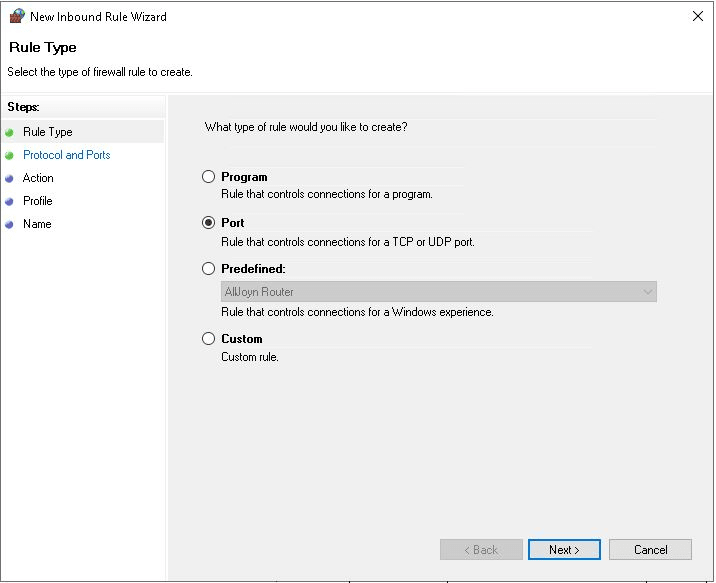
Step 7 #
In the protocol and Ports section, select TCP or UDP.
Next, select the radio button for All local ports or Specific local ports. For this tutorial, choose Specific local ports and enter the corresponding port number. If listing multiple ports, split them with a comma.
Once completed, click Next.
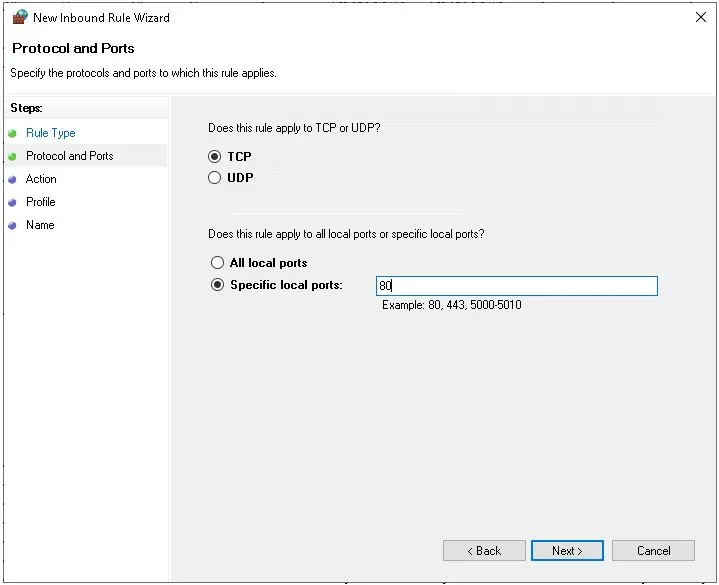
Step 8 #
In the Action section, select Allow the connection (or choose the setting for your requirements) and click Next.
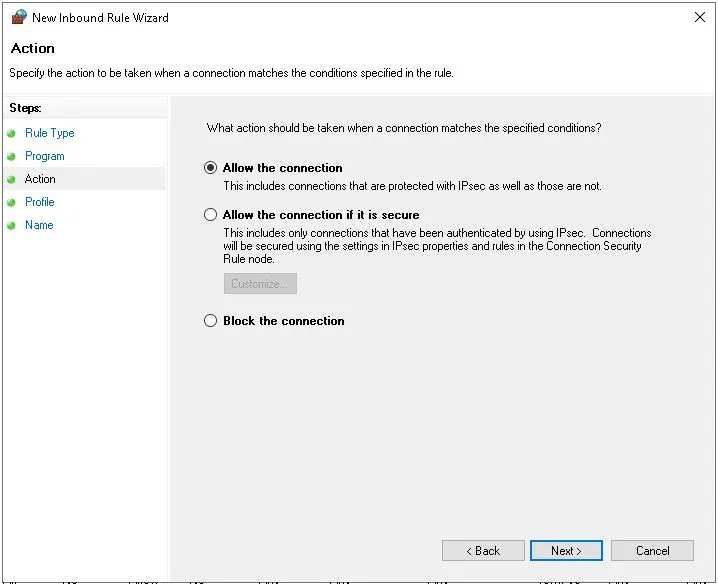
Step 9 #
In the Profile section, select all appropriate profiles for when this rule applies and click Next.
*We would advise leaving this as it is
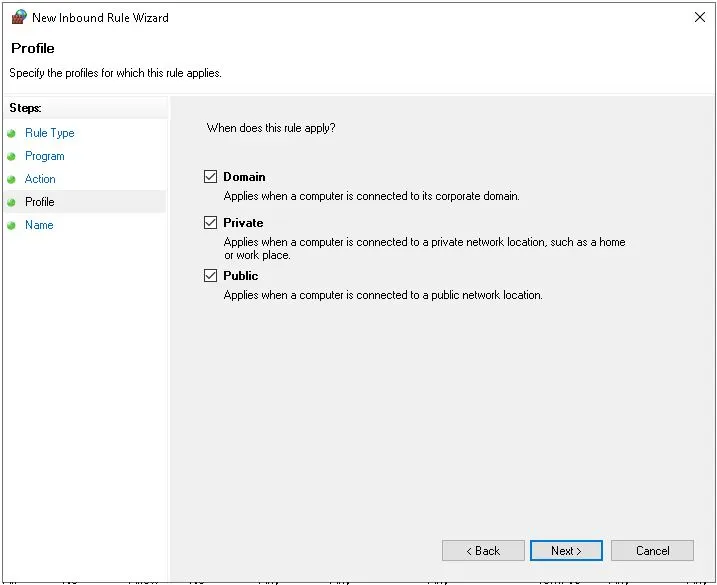
Step 10 #
Finally, give your new rule a descriptive name so that it is easy to find later, and click Finish.
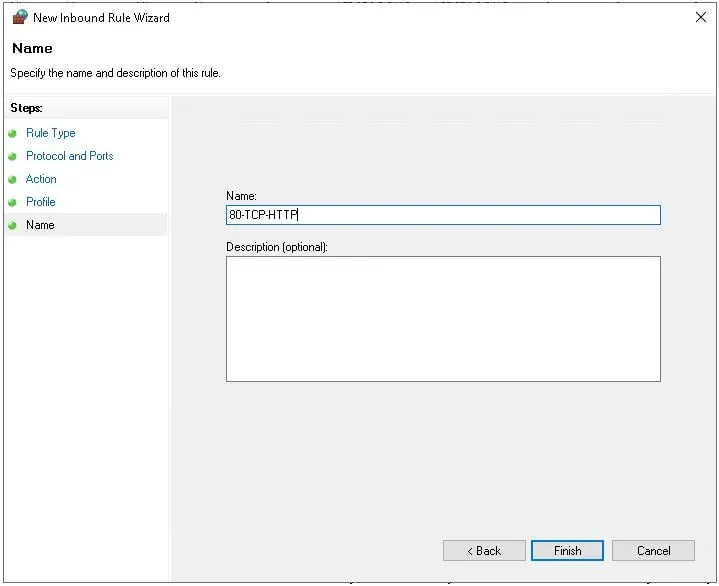
Step 11 #
You should now be able to see your new rule created in the Inbound Rules pane and establish connections to your server with the configured port if a program or service is listening on that port.